CA Server - OpenSSL
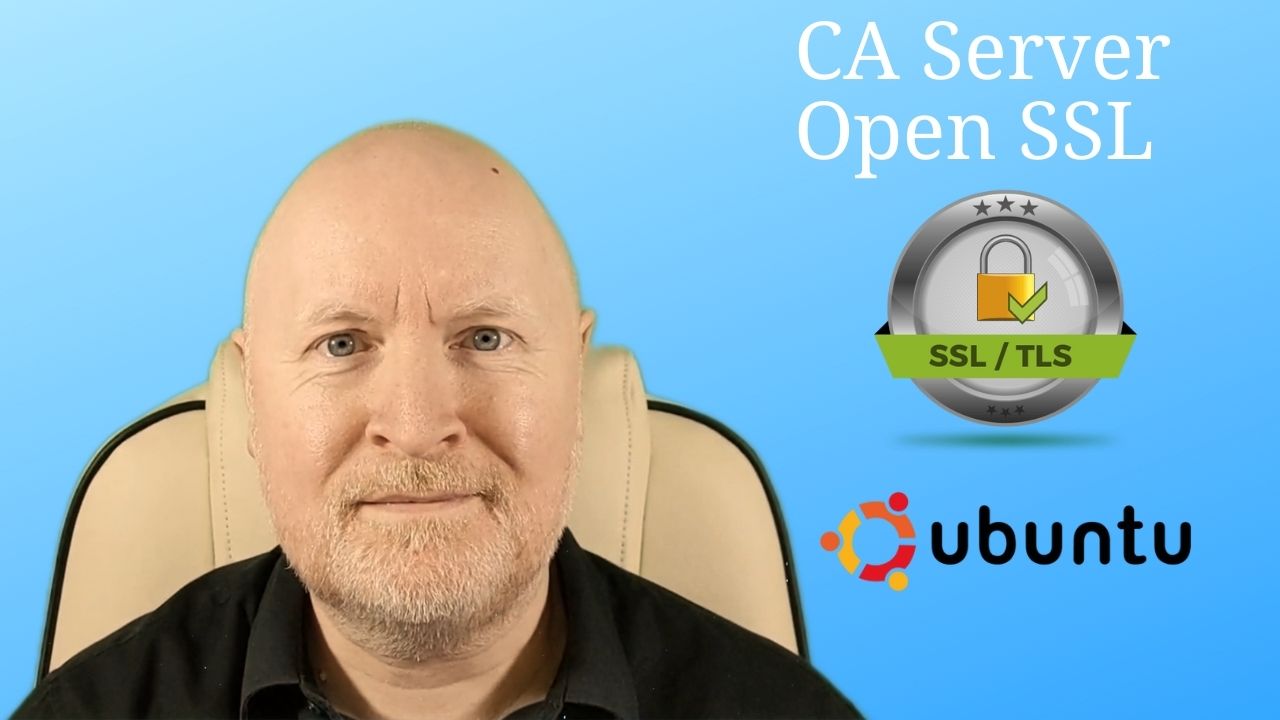
In the video below, we show how to create a Certificate Authority Server using OpenSSL
A number of IT devices are managed through a web browser but these are supplied with a self-signed certificate
Aside from the annoying warning from the web browser that the certificate is not trusted, it’s not a good security practice to use self-signed certificates
Instead, if you only use signed certificates from a certificate authority your web browser trusts, you are much more likely to spot a suspicious web site, whether private or public and avoid it
Once set up properly, the CA server can issue certificates to computers on your network and you can then connect to them securely through a web browser
We will be using an Ubuntu server for this installation but OpenSSL is available on other platforms
NOTE: In a large environment it is best to set up intermediary CA servers as well
However, given the lack of interest the likes of Google has in certificate revocation, we will only create a Root CA
Because if the intermediary server is compromised, it would be easier to replace the Root CA
NOTE: Google Chrome web browser insist on a Subject Alternate Name in the certificate, even if the server has only one name
Steps taken:
-
Create the Root CA VM
Create a VM to install Ubuntu server for instance
(1vCPU, 1GB RAM, 16GB HDD, 1vNIC)
During the install process, opt to encrypt the disk and to install OpenSSH
However, do not install any other applications when prompted -
Basic configuration After enabling UFW, create folders for the CA
Create an index file and serial file for the CAmkdir -p ca/{private,certs,newcerts,csr} chmod -v 700 ca/private
touch ca/index openssl rand -hex 16 > ca/serial -
Create the Root CA private key
cd ca openssl genrsa -aes256 -out private/root-ca.key 4096 -
Create the CA config file
nano root-ca.conf[ ca ] # 'man ca' # Used by the ca command default_ca = CA_default [ CA_default ] # Directory and file locations dir = . certs = $dir/certs new_certs_dir = $dir/newcerts database = $dir/index serial = $dir/serial RANDFILE = $dir/private/.rand # RANDFILE is for storing seed data for random number generation # Root CA certificate and key locations certificate = $dir/certs/root-ca.crt private_key = $dir/private/root-ca.key # Default message digest, we'll opt for SHA2 256bits default_md = sha256 name_opt = ca_default cert_opt = ca_default default_days = 365 preserve = no policy = policy_strict [ policy_strict ] countryName = supplied stateOrProvinceName = supplied organizationName = supplied organizationalUnitName = optional commonName = supplied emailAddress = optional [ req ] # 'man req' # Used by the req command default_bits = 2048 distinguished_name = req_distinguished_name string_mask = utf8only default_md = sha256 # Extensions to use for -x509 x509_extensions = server_cert [ req_distinguished_name ] # Certificate signing request countryName = Country Name (2 letter code) stateOrProvinceName = State or Province Name localityName = Locality Name organizationName = Organization Name organizationalUnitName = Organizational Unit Name commonName = Common Name emailAddress = Email Address # Defaults countryName_default = GB stateOrProvinceName_default = England organizationName_default = TempLab [ v3_ca ] # ' man x509v3_config' # Extensions for root CA subjectKeyIdentifier = hash authorityKeyIdentifier = keyid:always,issuer basicConstraints = critical, CA:TRUE keyUsage = critical, digitalSignature, cRLSign, keyCertSign [ usr_cert ] # ' man x509v3_config` # Extensions for client certificates basicConstraints = CA:FALSE nsCertType = client, email nsComment = "OpenSSL Generated Client Certificate" subjectKeyIdentifier = hash authorityKeyIdentifier = keyid,issuer keyUsage = critical, nonRepudiation, digitalSignature, keyEncipherment extendedKeyUsage = clientAuth, emailProtection [ server_cert ] # Extensions for server certificates basicConstraints = CA:FALSE nsCertType = server nsComment = "OpenSSL Generated Server Certificate" subjectKeyIdentifier = hash authorityKeyIdentifier = keyid,issuer:always keyUsage = critical, digitalSignature, keyEncipherment extendedKeyUsage = serverAuth -
Create the root CA self-signed certificate
openssl req -config root-ca.conf -extensions v3_ca -key private/root-ca.key -new -x509 -days 3650 -out certs/root-ca.crt -
Create a server private key
openssl genrsa -out private/testserver.key 2048 -
Create a server CSR, using a config file
nano csr/testserver-csr.conf[ req ] # 'man req' # Used by the req command default_bits = 2048 distinguished_name = req_distinguished_name req_extensions = req_ext prompt = no [ req_distinguished_name ] # Certificate signing request countryName = GB stateOrProvinceName = England organizationName = TempLab commonName = test.templab.lan [ req_ext ] subjectAltName = @alt_names [ alt_names ] DNS.1 = test.templab.lan IP.1 = 172.16.21.20Check for the SANopenssl req -new -key private/testserver.key -sha256 -out csr/testserver.csr -config csr/testserver-csr.confopenssl req -noout -text -in csr/testserver.csr | grep -A 1 "Subject Alt" -
Sign the server certificate request
Check for the SANopenssl ca -config root-ca.conf -notext -in csr/testserver.csr -out certs/testserver.crt -extensions req_ext -extfile csr/testserver-csr.confopenssl x509 -text -noout -in certs/testserver.crt | grep -A 1 "Subject Alt" -
Configure web browser to trust the root CA
Firefox
Settings | Privacy & Security | View Certificates | Authorities | Import
Brave
Settings | Privacy & Security | Security | Manage certificates | Authorities | Import -
Upload private key and certificate to the server, configure it to use these, then test on web browser
Sharing is caring!